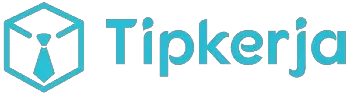cPanel is a widely-used web hosting control panel providing a graphical interface and automation tools designed to simplify the process of hosting a website. For beginners venturing into the world of cloud hosting, cPanel offers an intuitive platform to manage various aspects of their web presence. This beginner’s guide will introduce you to the essential features and functionalities of cPanel in a cloud hosting environment, empowering you to confidently navigate and control your online space. Whether you are setting up a new website, managing email accounts, or monitoring website traffic, understanding cPanel is crucial for successful cloud hosting.
This comprehensive guide will walk you through the fundamental aspects of using cPanel within a cloud hosting setup. We will explore key features such as file management, database administration, email account creation, and domain management. By the end of this guide, you will possess the knowledge and skills to effectively utilize cPanel to manage your cloud-hosted website and optimize its performance. This guide assumes no prior experience with cPanel or cloud hosting and is designed to be accessible to complete beginners.
What Is cPanel and Why It’s Useful
cPanel is a web hosting control panel that provides a graphical interface and automation tools designed to simplify the process of hosting a website. It utilizes a three-tier structure that allows users to manage their websites and server administration through a standard web browser. This eliminates the need for command-line expertise, making it especially user-friendly for beginners.
cPanel offers a multitude of features vital for website management. These features include file management, database creation and management, email account configuration, domain management, and security controls. Through a simple, icon-based interface, users can easily navigate and perform essential tasks without extensive technical knowledge.
The benefits of using cPanel are numerous. It simplifies complex tasks, enabling users to easily update software, manage backups, and monitor website statistics. This streamlined approach to website administration saves significant time and effort, allowing users to focus more on content creation and other important aspects of their online presence.
cPanel vs Other Hosting Panels
cPanel stands as a prominent player in the web hosting control panel arena, recognized for its user-friendly interface and extensive feature set. However, it’s not the only option available. Understanding the differences between cPanel and other popular control panels can help you make an informed decision about the best fit for your hosting needs.
Plesk, a direct competitor to cPanel, offers a comparable range of features, including website management, email administration, and database control. A key difference lies in Plesk’s suitability for both Linux and Windows servers, while cPanel is primarily Linux-based. Plesk often appeals to users managing multiple websites due to its site-centric layout.
DirectAdmin presents a more streamlined and arguably simpler interface compared to cPanel. It focuses on core hosting management functionalities, making it a potentially attractive choice for users seeking a less complex experience. However, this simplicity comes at the cost of fewer advanced features.
Other control panels, such as Webmin and ISPmanager, cater to more technical users and offer greater control over server configurations. They often involve a steeper learning curve but provide extensive customization options.
While cPanel remains a popular and powerful choice, considering these alternatives ensures you select the control panel that best aligns with your technical proficiency and specific hosting requirements.
Navigating the Dashboard
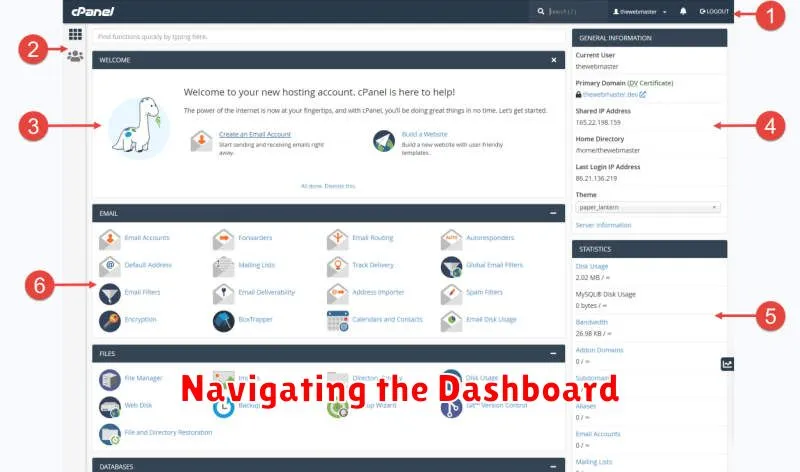
Upon logging into cPanel, you are greeted by the main dashboard. This interface serves as your central hub for managing various aspects of your cloud hosting account. The dashboard’s layout may vary slightly depending on your hosting provider’s customization, but the core features remain consistent. Familiarizing yourself with the dashboard is crucial for efficiently managing your website and server.
The primary sections within the cPanel dashboard often include Files (for file management), Databases (for database administration), Email (for email account configuration), Domains (for domain management), Metrics (for server resource usage), and Security (for security settings). Each section provides access to a range of tools relevant to its category.
Typically, the dashboard presents these sections as icon grids or categorized lists, allowing you to quickly locate the tools you need. A search bar is often available, enabling swift access to specific functions by simply typing keywords. Remember to explore the various sections and their respective tools to fully grasp the capabilities of cPanel.
Managing Files, Databases, and Emails
cPanel provides a centralized hub for managing crucial website components: files, databases, and emails. File Manager allows you to upload, download, organize, and edit website files directly. This visual interface simplifies file management without requiring command-line expertise. Understanding the directory structure is essential for proper website function.
Databases, vital for dynamic content, are managed through phpMyAdmin. This tool lets you create, modify, and delete databases and tables, as well as manage user access and execute SQL queries. Regular database backups are critical for data security and recovery.
cPanel streamlines email account management. You can create, delete, and modify email accounts associated with your domain. Features like setting up forwarders, autoresponders, and filtering spam enhance email communication control. Email deliverability and security settings should be carefully configured to avoid issues.
Creating Backups and Restorations
Backups are essential for protecting your website data. cPanel simplifies this process, allowing you to generate backups with ease. Regular backups ensure you can quickly recover your site in case of data loss, website corruption, or accidental deletions.
Within cPanel’s Backup Manager, you have several options. Full backups encompass all website files, databases, email accounts, and system settings. You can also create partial backups of specific elements, such as just your home directory, or a single database. This allows for granular control over your backups and can save storage space.
Restoring from a backup is equally straightforward. Select the backup file you wish to restore from within the Backup Manager. Choose whether to restore everything or just specific elements. The system will then automatically restore the chosen content, overwriting the existing data. It is crucial to exercise caution when restoring backups, as this process will replace current content.
Installing WordPress and Apps Easily
cPanel simplifies the process of installing WordPress and other web applications through its user-friendly interface. One of the most popular tools is Softaculous Apps Installer. This tool provides a vast library of applications, including WordPress, Joomla, Drupal, and many more. With Softaculous, you can install, update, and manage these applications with just a few clicks.
The installation process typically involves selecting the desired application, configuring basic settings such as the domain name, administrative username, and password, and then letting Softaculous handle the rest. It automates the download, installation, and configuration process, saving you significant time and effort. This streamlined process makes it incredibly easy for even beginners to set up complex web applications without requiring in-depth technical knowledge.
Beyond Softaculous, some cPanel providers might offer their own automated application installers or marketplaces. These tools function similarly, providing a graphical interface to select and install applications quickly. Regardless of the specific tool, cPanel ensures a simplified and efficient application installation process.
Security Settings You Should Know
cPanel offers several crucial security features to protect your cloud hosting account. Understanding and configuring these settings is essential for maintaining a secure online presence. One key feature is Two-Factor Authentication (2FA). Enabling 2FA adds an extra layer of protection by requiring a second verification method, like a code from your phone, in addition to your password. This makes it significantly harder for unauthorized users to access your account even if they obtain your password.
Another important security measure is managing your IP address whitelist. This allows you to specify the IP addresses that are permitted to access your cPanel. By restricting access to only your trusted IP addresses, you can prevent unauthorized login attempts from unknown locations. Regularly review and update your IP whitelist, especially if your IP address changes.
Password strength is also paramount. cPanel provides tools to enforce strong passwords, requiring a combination of uppercase and lowercase letters, numbers, and symbols. Ensure you choose a strong, unique password for your cPanel account and change it periodically. Avoid using easily guessable passwords or reusing passwords across multiple accounts.