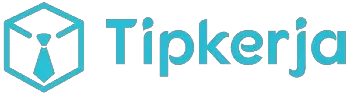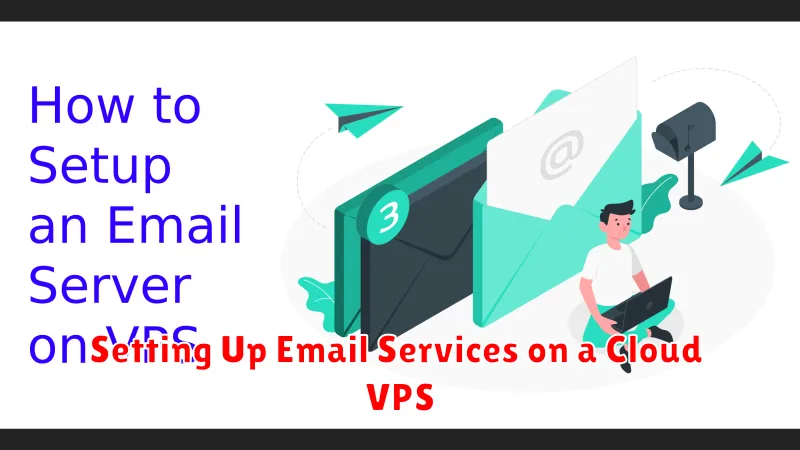Setting up email services on a Cloud VPS offers significant advantages over traditional shared hosting. This allows for greater control, improved security, and enhanced deliverability of your emails. This guide provides a comprehensive walkthrough for configuring your own email server on a virtual private server (VPS) in the cloud. Whether you are running a small business, managing a personal domain, or simply seeking more control over your email communications, this tutorial will equip you with the necessary steps to successfully establish your email services on a Cloud VPS. We will cover key concepts, best practices, and practical configuration examples to ensure your email server is robust, secure, and efficient.
By hosting your email services on a Cloud VPS, you gain the flexibility to customize your email server configuration to meet your specific needs. From choosing the right email server software, like Postfix and Dovecot, to implementing crucial security measures such as SPF, DKIM, and DMARC, this guide will cover all the essential aspects of email server administration. Learn how to configure your Cloud VPS for optimal email performance and ensure your emails reach their intended recipients reliably. Master the intricacies of setting up email services on your own Cloud VPS and take control of your email communications.
Why Host Email on Your Own VPS?
Hosting email on your own Virtual Private Server (VPS) offers several key advantages over utilizing free or shared email services. Control is a primary benefit. You dictate every aspect of your email environment, from storage space and user limits to security protocols and spam filtering configurations.
Privacy is another compelling reason. With a self-hosted solution, your email data resides solely on your server, reducing the risk of third-party access. This is particularly important for businesses dealing with sensitive information.
Customization is also a significant factor. You can tailor your email server to your specific needs, implementing advanced features, integrating with other applications, and creating custom email addresses using your own domain name, fostering a more professional image.
Cost-effectiveness can be a benefit over the long term, particularly for businesses with a substantial number of email accounts. While there are initial setup costs and ongoing maintenance requirements, owning your email infrastructure can be more economical than paying per-user fees for a large team.
Required Software and DNS Records
Setting up email services requires specific software and correctly configured DNS records. Mail Transfer Agent (MTA) software is crucial for sending and receiving emails. Postfix and Sendmail are popular choices, known for their reliability and flexibility. Dovecot, or a similar IMAP/POP3 server, allows users to access their mailboxes.
Equally important are the DNS records. An MX record directs email to your server. It’s essential to configure this correctly, pointing to your server’s hostname or IP address. SPF (Sender Policy Framework) records protect against email spoofing by specifying authorized sending servers. DKIM (DomainKeys Identified Mail) adds a digital signature to outgoing emails, verifying authenticity and preventing tampering. DMARC (Domain-based Message Authentication, Reporting & Conformance) ties SPF and DKIM together, providing instructions on how to handle emails that fail authentication checks.
You’ll also need a valid SSL/TLS certificate for secure communication. This encrypts email traffic, protecting sensitive information.
Installing and Configuring Postfix/Dovecot
This section details the installation and configuration of Postfix as a mail transfer agent (MTA) and Dovecot as a mail delivery agent (MDA). These two components work together to handle incoming and outgoing email for your domain.
Begin by updating your system’s package list and then install Postfix and Dovecot. During Postfix installation, you’ll be presented with a configuration screen. Choose “Internet Site” as the mail server configuration type and enter your domain name as the “mail name“.
After installation, the main Postfix configuration file, main.cf, requires modifications. You’ll need to adjust settings such as myhostname, mydomain, myorigin, and others to match your domain and server configuration. Ensure inet_interfaces is set correctly, usually to all.
Dovecot’s configuration files reside in the /etc/dovecot directory. Key configurations within 10-mail.conf include the mail_location setting, which dictates where mail is stored. Configure this based on your preferred mail storage format.
After making changes to the configuration files for both Postfix and Dovecot, restart both services to apply the changes. Verify proper functionality by sending a test email to and from your server.
Securing Email Services with SSL/TLS
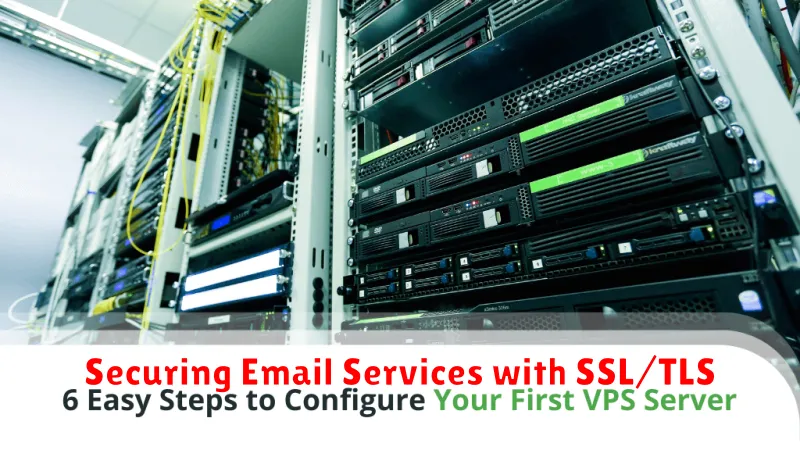
Securing your email services with SSL/TLS encryption is crucial for protecting sensitive information transmitted between email clients and servers. SSL/TLS encrypts the connection, preventing eavesdropping and ensuring data integrity.
Obtaining SSL/TLS Certificates: You’ll need an SSL/TLS certificate for your mail server’s hostname. Let’s Encrypt is a popular option for obtaining free SSL/TLS certificates. Commercial Certificate Authorities (CAs) offer paid certificates with varying features and validation levels.
Installation and Configuration: Once you have a certificate, you need to install and configure it on your mail server. This process varies depending on the mail server software you’re using (e.g., Postfix, Dovecot, Sendmail). Consult your mail server’s documentation for specific instructions.
Cipher Suites: Choose strong cipher suites to ensure the highest level of security. Prioritize cipher suites that offer perfect forward secrecy. Avoid using outdated or insecure ciphers.
Testing: After configuring SSL/TLS, test your setup using an online SSL/TLS checker. This will verify that your certificate is installed correctly and that your server is configured securely.
Setting Up Webmail Access
After configuring your email server, setting up webmail access provides a convenient way to access your emails directly through a web browser. This is particularly useful for checking emails when you’re away from your usual email client.
Popular webmail applications include Roundcube, SquirrelMail, and Rainloop. Choosing the right one depends on your specific needs and preferences. Roundcube offers a modern and user-friendly interface. SquirrelMail is known for its simplicity and low resource usage. Rainloop provides a fast and clean webmail experience.
Installation typically involves downloading the chosen webmail software, extracting it to your web server’s document root, and then configuring it to connect to your email server. This configuration often involves specifying the IMAP and SMTP server addresses, as well as the ports being used. You’ll also need to ensure the necessary PHP extensions are installed and enabled on your server for the webmail application to function correctly.
Once configured, access your webmail by navigating to the appropriate URL in your web browser. This is usually your server’s IP address or domain name followed by the webmail application’s directory (e.g., yourdomain.com/roundcube).
Spam Protection and Filtering
Implementing robust spam protection is crucial for maintaining a healthy email server. Spam filtering prevents unwanted emails from reaching users’ inboxes, reducing clutter and security risks. Several methods can be employed, often in conjunction, to achieve effective spam protection.
Greylisting temporarily rejects incoming emails from unknown senders. Legitimate mail servers will retry the delivery, while spam servers often do not. Blacklisting utilizes publicly available lists of known spam sources to block emails originating from those IPs or domains.
Content filtering analyzes the email message itself, looking for keywords, suspicious patterns, and other indicators of spam. Sophisticated filters employ Bayesian analysis and other statistical methods to improve accuracy. SPF (Sender Policy Framework), DKIM (DomainKeys Identified Mail), and DMARC (Domain-based Message Authentication, Reporting & Conformance) are email authentication methods that verify the sender’s identity and help prevent spoofing, a common tactic used by spammers.
Monitoring Email Logs and Deliverability
Monitoring email logs is crucial for maintaining a healthy email service and ensuring your messages reach their intended recipients. Regular log analysis helps identify potential issues impacting deliverability, such as spam filtering, bounces, and network problems.
Most mail transfer agents (MTAs) like Postfix and Sendmail provide detailed logging capabilities. These logs contain valuable information about each email transaction, including sender, recipient, delivery status, and any error messages encountered.
Key metrics to monitor include:
- Delivery rate: Percentage of successfully delivered emails.
- Bounce rate: Percentage of emails that were not delivered due to issues like invalid addresses.
- Spam complaints: Number of recipients marking your emails as spam.
Several tools can assist with log analysis and deliverability monitoring. These range from command-line utilities like grep and awk for basic log parsing to specialized email testing services that provide detailed reports and insights.
By proactively monitoring email logs and addressing any identified problems, you can significantly improve your email deliverability and maintain a positive sender reputation.