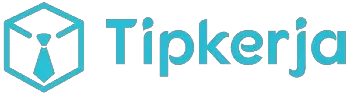Setting up a WordPress website on a cloud server offers numerous advantages over traditional shared hosting, including enhanced performance, scalability, and security. This comprehensive guide will walk you through the entire process of how to set up WordPress on a cloud server, from choosing the right cloud provider and server configuration to optimizing your WordPress installation for optimal performance. Whether you are a seasoned developer or a beginner, this guide will provide you with the necessary steps and insights to successfully launch your WordPress site on the cloud.
We’ll cover crucial aspects such as selecting a suitable domain name, configuring DNS records, setting up a database, and installing the latest version of WordPress. We’ll also delve into important considerations for server security and performance optimization, ensuring your WordPress site is both robust and efficient. By the end of this tutorial, you will possess the practical knowledge and confidence to deploy and manage your own WordPress instance on a cloud server environment.
Why Host WordPress on the Cloud?
Cloud hosting offers numerous advantages for WordPress websites, making it a popular choice for individuals and businesses alike. Scalability is a key benefit. As your website traffic grows, you can easily increase your server resources, ensuring optimal performance even during peak periods. Conversely, you can scale down resources during quieter times, optimizing costs.
Reliability is another compelling reason. Cloud hosting providers utilize multiple servers, creating redundancy. If one server fails, your website remains online, served by other servers in the network. This significantly reduces downtime and ensures consistent availability for your visitors.
Cost-effectiveness is a significant factor. With cloud hosting, you typically pay only for the resources you consume. This eliminates the need for investing in and maintaining expensive physical server infrastructure.
Security is a top priority for any website. Cloud hosting providers offer robust security measures, including firewalls, intrusion detection systems, and regular data backups, protecting your website from various online threats.
Choosing a Cloud Provider
Selecting the right cloud provider is a critical first step in setting up your WordPress site on a cloud server. Several factors influence this decision, including your budget, technical expertise, and the specific requirements of your website.
Key considerations include pricing models, performance, scalability, security features, and the availability of customer support. Some providers offer managed WordPress hosting, which simplifies server management tasks, while others provide more flexible, unmanaged options for experienced users.
Popular cloud providers for WordPress hosting include:
- DigitalOcean: Known for its developer-friendly interface and affordable droplet pricing.
- Vultr: Offers high-performance servers at competitive rates.
- AWS (Amazon Web Services): A comprehensive platform with a wide range of services, though can be more complex to manage.
- Google Cloud Platform: Provides robust infrastructure and scalable solutions.
- Azure (Microsoft Azure): A versatile platform with a strong focus on enterprise solutions.
Research each provider carefully, comparing their offerings and considering your specific needs to make an informed decision.
Creating a Cloud Instance for WordPress
The first step in setting up WordPress on a cloud server is creating the cloud instance itself. This involves selecting a cloud provider like Amazon Web Services (AWS), Google Cloud Platform (GCP), or Microsoft Azure. Each provider offers a variety of instance types with differing resources (CPU, RAM, storage). Choose an instance type that meets your anticipated traffic and storage needs. A smaller instance is often sufficient for new or low-traffic websites.
When creating the instance, you’ll need to select an operating system. WordPress performs well on both Linux and Windows servers, but Linux is generally preferred for its cost-effectiveness and compatibility with common web server software. Ubuntu, CentOS, and Debian are popular choices. You’ll also need to configure firewall rules to allow traffic on ports 80 (HTTP) and 443 (HTTPS).
Finally, you’ll need to choose a storage option. Cloud providers offer various storage types, such as solid-state drives (SSDs) and hard disk drives (HDDs). SSDs generally offer better performance but can be more expensive. Consider your budget and performance requirements when making your selection.
Installing a LAMP or LEMP Stack

Before installing WordPress, you need a web server environment. Two popular choices are LAMP (Linux, Apache, MySQL, PHP) and LEMP (Linux, Nginx, MySQL, PHP). Both offer robust performance and are well-suited for WordPress.
Choosing between the two often comes down to personal preference or specific project requirements. Apache is known for its stability and comprehensive documentation, while Nginx generally handles static content more efficiently and performs better under high traffic loads.
Most cloud server providers offer one-click installs or pre-configured images for both LAMP and LEMP stacks. This significantly simplifies the process. If you prefer a manual installation, use your server’s package manager. For example, on Debian/Ubuntu systems, you would use apt, while on CentOS/RHEL systems, you would use yum.
Once you’ve chosen your preferred stack, ensure all services are running correctly. You can verify this by accessing your server’s IP address in a web browser. You should see a default placeholder page indicating the web server is active. After verifying the stack, you can proceed with the WordPress installation.
Uploading WordPress Files and Configuration
After acquiring the WordPress files, the next step involves uploading them to your cloud server. This is typically achieved using SFTP (Secure File Transfer Protocol) or through your server’s control panel file manager. Extract the WordPress archive into the root directory of your webserver. This directory is often named public_html, www, or similar, depending on your server configuration.
Once uploaded, you’ll need to create a MySQL database and a dedicated user for WordPress. This is done via your hosting provider’s database management tools, often phpMyAdmin or a similar interface. Note the database name, username, and password as you’ll need them shortly.
Next, rename the wp-config-sample.php file found in the WordPress root directory to wp-config.php. This file contains crucial database connection details. Open wp-config.php in a text editor and fill in the database credentials you noted earlier. This includes the DB_NAME, DB_USER, DB_PASSWORD, and DB_HOST (usually localhost).
Securing Your WordPress Site
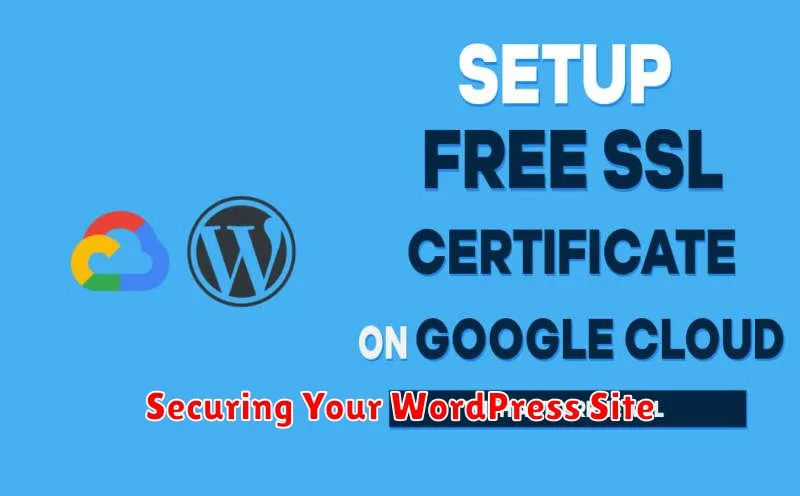
After setting up WordPress, security should be your top priority. A strong password for your administrator account is crucial. Avoid easily guessable passwords and utilize a combination of uppercase and lowercase letters, numbers, and symbols. Regularly update your WordPress core files, plugins, and themes. Outdated software can have vulnerabilities that hackers can exploit.
Installing a security plugin can add an extra layer of protection. These plugins often include features like malware scanning, firewall protection, and brute-force attack prevention. Limiting login attempts can also deter hackers. This feature locks an account after a specific number of incorrect login attempts.
Consider using two-factor authentication (2FA). 2FA requires a second form of verification, like a code from your phone, in addition to your password. This makes it much harder for unauthorized access even if your password is compromised. Regular backups are also essential. In case of a security breach or data loss, backups allow you to restore your website to a previous state quickly.
Monitoring Performance and Auto-Scaling
Monitoring your WordPress site’s performance is crucial for ensuring a smooth user experience. Track key metrics such as CPU usage, memory consumption, and response times. Cloud providers offer built-in monitoring tools that provide valuable insights into your server’s performance. Setting up alerts for specific thresholds can proactively notify you of potential issues.
Auto-scaling allows your server resources to dynamically adjust based on real-time traffic demands. By configuring auto-scaling policies, your server can automatically increase resources during peak traffic periods and decrease resources during quieter times. This ensures optimal performance and cost efficiency. Consider factors like average CPU utilization and request count when defining your scaling policies.